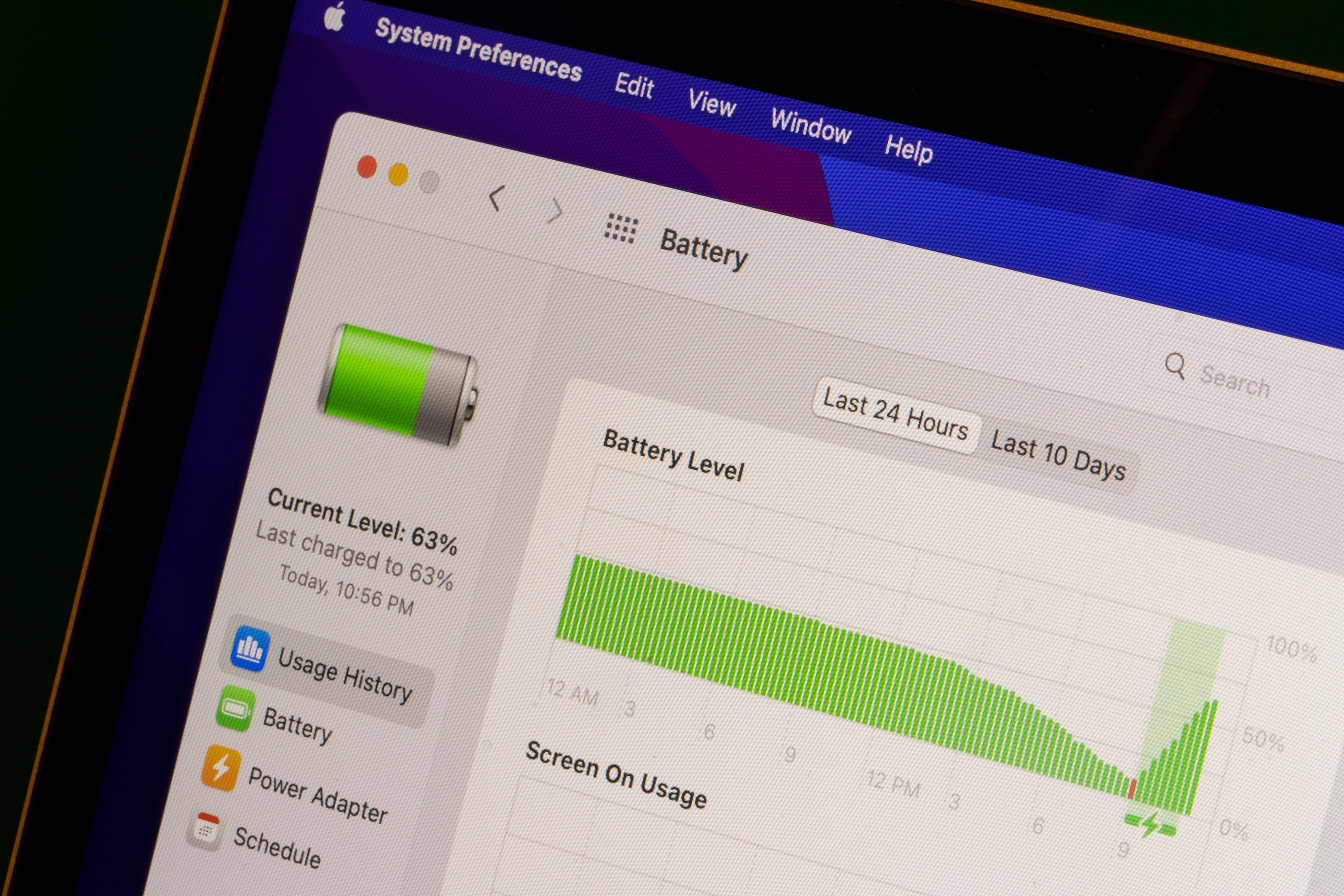Whether you’re trying to squeeze in some work before a deadline or you’re just browsing for new items online, there’s nothing worse than when your MacBook dies unexpectedly. While Apple’s laptops are widely respected for their high performance and long battery life, there’s nothing more frustrating than losing unsaved work, being interrupted when you’re in the middle of purchasing something, or just having to race around your house looking for your charger.
It's also just as frustrating when your favorite electronic devices break, and you don't have a backup plan. That's where Mulberry Unlimited comes in. For a low monthly price, you can protect all of your Apple devices under the same product protection plan, with unlimited coverage and claims, plus no deductibles or hidden fees. It's like AppleCare, but way better. Install the Mulberry browser extension to find out more.
How can you increase your MacBook's battery life?
Fortunately, with a few simple tips, extending your Macbook’s battery life is simple. Here are a few helpful hacks.
Replace the battery
If you’ve noticed that your Macbook’s battery dies quickly or the computer isn’t performing as quickly and efficiently as usual, it could be time for a battery replacement. Unfortunately, batteries aren’t designed to last forever, and gradually become less and less capable of retaining charge. This is why, after a certain number of charge cycles, it’s time to replace your battery.
If you’re wondering how many charge cycles your MacBook has had, Apple makes it easy to check. Simply press the Option key on your laptop, find the Apple Menu, and select System Information. Then, navigate to the Hardware section and select Power. You’ll be able to see the number of charge cycles your MacBook has had under Battery Information. You can then compare that number to Apple’s recommended number of battery cycles for your MacBook version.
If it is time to replace that battery, don’t worry too much about how much it will cost. Luckily, replacing the battery on a MacBook Pro, MacBook Air, or regular MacBook is relatively inexpensive–you can get a brand new battery from Apple’s website for somewhere between $159 and $249, depending on the model.
Use the Mac Activity Monitor
Another way to optimize your Macbook’s battery life is to use the Mac Activity Monitor. The Mac Activity Monitor is a useful tool for identifying apps or processes that might be draining your Macbook’s battery or slowing it down. You can keep an eye on how much energy each app is using.
For example, if you spend a lot of time shopping online, you can check how much power your last Safari run took to decide if you should switch to a different browser. As an extra benefit, you can also quickly and efficiently close apps that are frozen or unresponsive.
Turn off Turbo Boost
If you have an older MacBook that uses an Intel processor, your computer might be using a feature called Turbo Boost. Turbo Boost is a lot like it sounds–an extra boost your MacBook can use when it needs a little extra help with a task that requires more computing power. While this is helpful sometimes, Turbo Boost can also be a major source of battery drainage, and if your MacBook is struggling to hold a charge for as long as you’d like, it’s probably smart to turn it off.
Unfortunately, you can’t control Turbo Boost through your computer’s system preferences. The best way to access it is by downloading and installing a helper app called Turbo Boost Switcher. This app will allow you to access your Mac’s Turbo Boost functionality in order to better protect your Macbook’s battery life.
Avoid extreme temperatures
Although this may be surprising, the temperature where you store your MacBook can affect its battery life. Temperatures that are either very low or very high can reduce your MacBook’s battery capacity and result in the need to replace it sooner.
Although it might be tempting to store your computer in your car on a cold day or try to get some work done as you’re relaxing by the pool in the summer, these extreme temperature differences can really affect the health of your computer. For best results, try to store your MacBook in areas that are between 62 and 72 degrees Fahrenheit as often as you can.
Final thoughts
Having a MacBook that frequently dies can be pretty frustrating and disruptive to your routine. If you're frustrated by your MacBook’s performance, rest assured that there are plenty of ways to extend its battery life.
When you protect your MacBook with a product protection plan, you don't have to worry about decreasing battery performance and how much it will cost to get it fixed. An extended warranty will keep you covered, so you can relax and have peace of mind as your MacBook ages. Install the Mulberry browser extension to find the best product protection plans available for all your purchases.